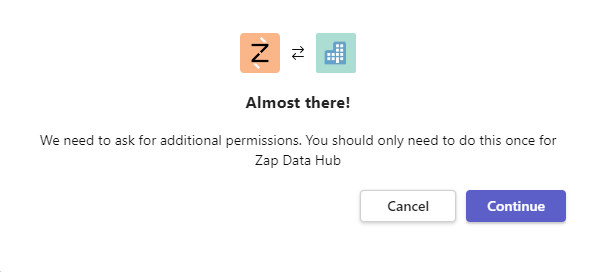Zap Data Hub for Teams
How to install Zap Data Hub for Teams?
Download the Zap Data Hub for Teams zip file from the download button above.
Upload the application to make it available for users in your organization's store
To make the app available to users in your organization's app store, follow these steps:
-
Access Teams admin center and go to Teams apps > Manage apps
-
Select Upload new app > Upload > select the zip file downloaded in the first step.
Add the application to a Team
Now that the app is available in your organization's store, you can add it to a Team by navigating to the desired team and selecting to Add a tab +.

Add Zap Data Hub for Teams, you will then be prompted to configure the tab with a name and the embedded link to the report you wish to display.
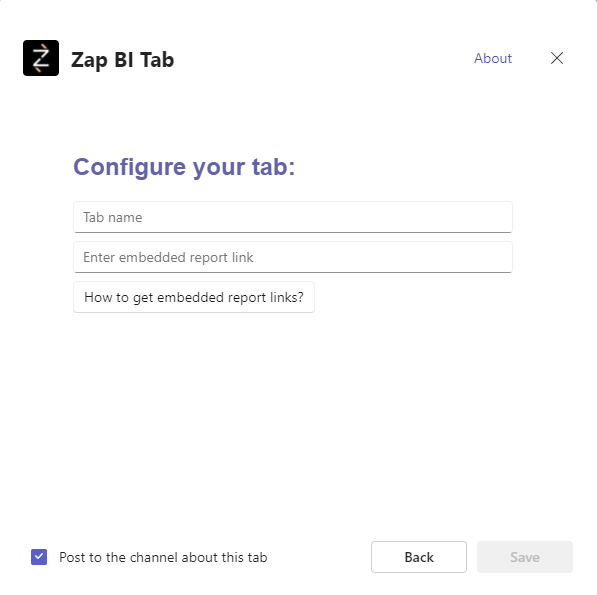
The first time you add a report you will be prompted for consent for additional permissions. This is required for the app to communicate with Entra ID to authenticate the user.